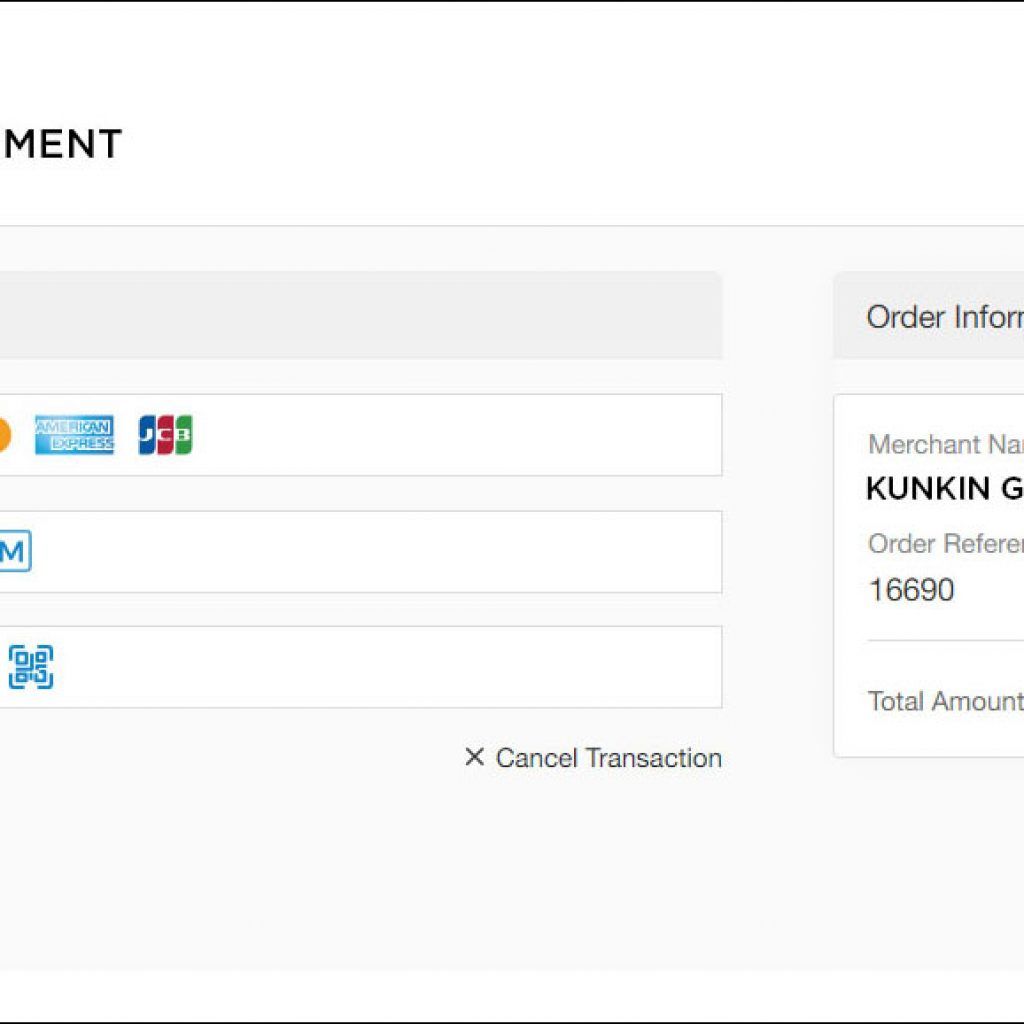Step 1. Determine the check-in and check-out date – Find a suitable room and book a room

To book a room, click on the BOOK NOW menu to find and select a room
Or use the search bar to select the location, check-in and check-out date, then click the SEARCH button.
Find a suitable room and click the BOOK NOW button to book a room.
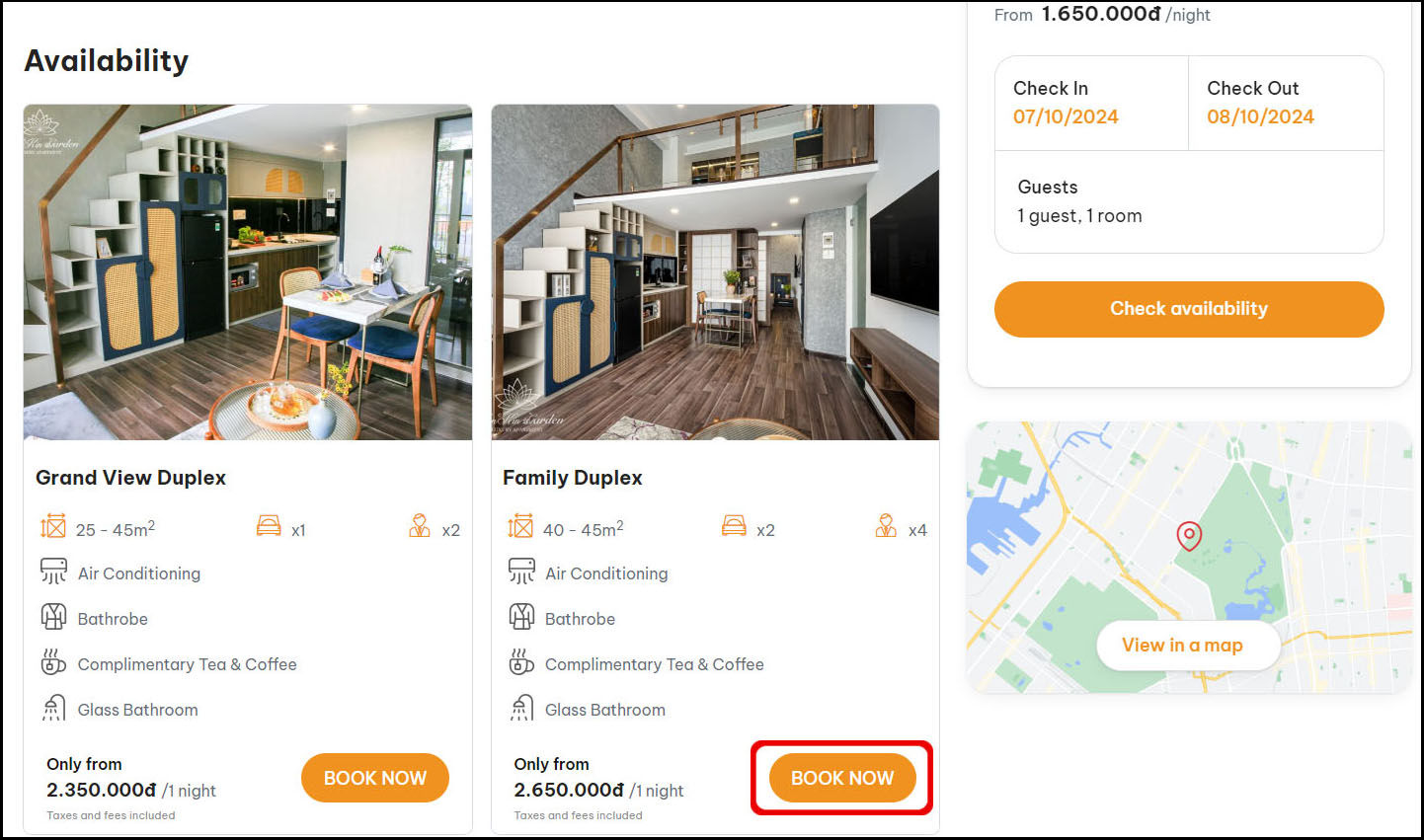
Step 2. Checkout
Your journey is about to begin, just a few simple steps to complete.
After clicking the BOOK NOW button, you will go to the next step CHECK OUT.
On the check-out screen, you enter all the information marked with an *.
You check the Booking information again in the Your Booking section. If there is a Coupon Code, you enter it in the text box below and click the APPLY button next to it.
After checking the Booking details, you select Payment Method and check on I have read and accept the terms and conditions Privacy Policy.
Click SUBMIT Button to go to the payment section.
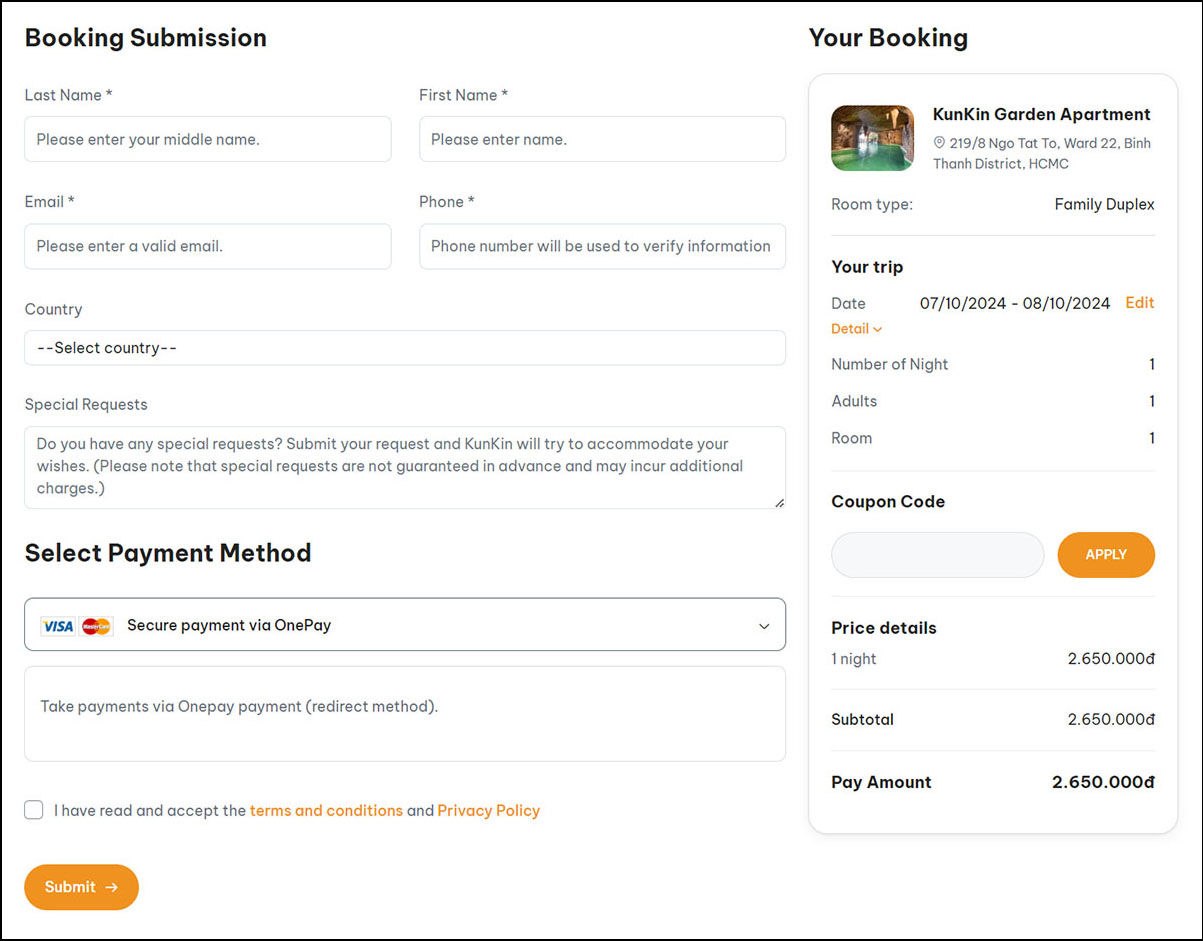
3. Payment
Just a little more, your room will be ready for the trip.
In the payment screen, check the order information again at Order Information.
Next, you select the payment method, you have 3 options
- International payment via Credit/ Debit Card
- Domestic payment via ATM card/ Bank Account
- Or you can pay by phone using MOMO e-wallet.
After entering all the payment information, click the PAY NOW button to finish booking.